How to download PCO Church Center APP
- Go to the app store where you have downloaded other apps.
- Search: Planning Center.
- Scroll down to find: Church Center App (Has a blue picture of a church).
- Download. Click on app to open once download is complete.
- It will ask about notifications.
- Click "Get Started".
- Click "Use My Location" if you are at the church.
- Choose how much you would like this app to use your location.
- Select, Life Change Church.
- Select this is my church.
- Enter your phone number.
- You will receive a 6-digit pin via text.
- Enter that 6-digit pin in the space provided.
- Select the person you would like to log in as.
Why PCO APP?
Church Center is a hub of all things Life Change Church. You can give, sign-up for groups, register for events, sign-up to serve, plan your serving schedule, check-in your child(ren) for LC Kids, and even check yourself in for service (in-person or online). It's a great resource to know what is going on and give you a mobile way to access it all.
How to check-in for service
- Open Church Center App.
- Click on check-in on the bottom of the screen.
- Select, Sunday Morning Celebration.
- Click continue.
- Select, all the family members attending service in the Sanctuary.
- Click continue.
- All set, enjoy the service!
Have kids 5th grade and younger? How to check-in for LC Kids
- Open Church Center App.
- Click on check-in.
- Click on LC Kids Sunday.
- Select, the children your checking in.
- Then, your children are checked in to LC Kids.
- Scan your code at the self check-in station in front of LC Kids.
- Press enter.
- Retrieve tag(s).